Smart 3G on a Mac
For this tutorial, the gadgets used were:
MacBook (Mac OS X 10.4.7)
Sony Ericsson K608i (obviously with a Smart Buddy Prepaid Sim Card)
You can use any 3G capable handset. Just make sure to install/download the correct settings. Call Smart at *888 on how to activate 3G on your handset.
Why use Smart? Smart 3G rates are reasonable than Globe. Surfing via 3G in Smart will only cost you 10 pesos per 30 minutes compared to Globe's per KB pricing. Smart also has wider 3G coverage compared to Globe.
1. Pair your mobile phone with your Mac via bluetooth. Make sure you have a 3G signal.
2. Download the corresponding modem script for your handset from http://www.taniwha.org.uk/
3. For the K608i, I downloaded Scripts for Sony Ericsson EDGE and UMTS ("3G") phones (36kB):
4. Extract the contents of the file you downloaded at /Library/Modem Scripts/ (use Spotlight and type Modem Scripts)
5. Open System Preferences, select Network, Show: Bluetooth
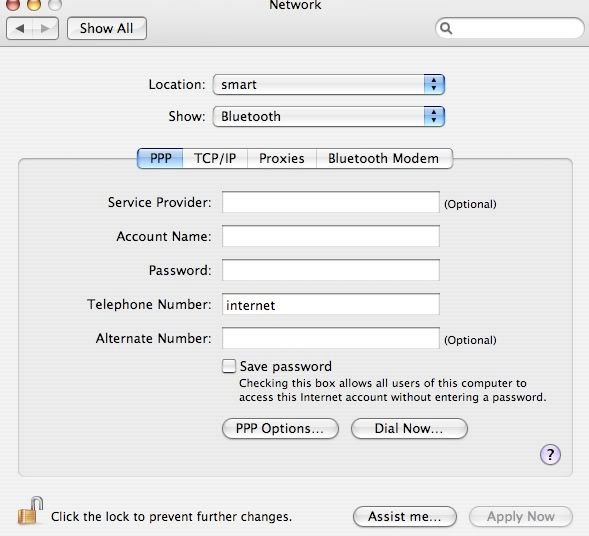
Select the PPP tab, enter "internet" (without the quotes) in the Telephone Number field and leave everything else blank.
Select the Bluetooth Modem Tab

This is the trial and error part. Start by selecting Sony Ericsson 3G CID1, then apply now. Go back to the PPP tab then click on Dial Now. The Internet Connect Window will pop up then click on Connect. If you weren't able to connect, go back to Bluetooth modem tab and select Sony Ericsson 3G CID2 and then repeat the process until you get connected. There are 5 3G scripts and one of those will connect you to 3G. You know that you're connected when you see this
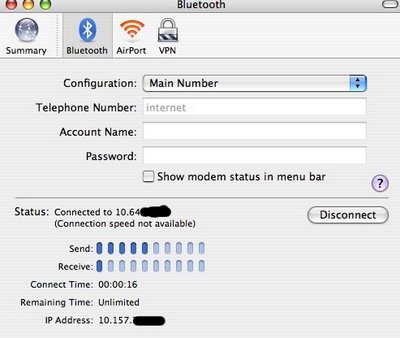
You can now start your browser and surf away. 3G's got decent speed comparable to the low end DSL locally. A good alternative for Wifi when you're out of town.

4 Comments:
Great tutorial! I'm actually using my phone as a modem now in a resort in Batangas. :) Thanks so much!
By tranquillity, at Tuesday, December 26, 2006 4:19:00 PM
tranquillity, at Tuesday, December 26, 2006 4:19:00 PM
sir, this has been a great help for those who are always on the go. Would it be okay if I post this article of yours to my blog? Of course credit will be given to you. Thanks!
By Rommel, at Thursday, March 08, 2007 4:39:00 AM
Rommel, at Thursday, March 08, 2007 4:39:00 AM
great idea! do you know if this will work with the sony ericsson p900 or the sony ericsson k800i? i hope it will work with one of those models.
By Anonymous, at Monday, March 19, 2007 8:11:00 AM
Anonymous, at Monday, March 19, 2007 8:11:00 AM
Hello po. I really need help pan0 ko gagawing m0dem k800i gamit USB? Thx po talaga
By Anonymous, at Monday, April 28, 2008 2:21:00 PM
Anonymous, at Monday, April 28, 2008 2:21:00 PM
Post a Comment
<< Home